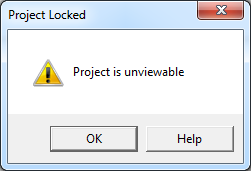Crack Password Protected Vba Project Unviewable Vba
суббота 09 февраля admin 19
Office 365 Excel (2016 at this point in time of this msg). Performed edit using Notepad++ (x64) w/ Hexedit plugin (x64) 1) Using 7-zip, open xl file via rt clk ' open archive * ' 2) Drill down into ' xl ' 3) Rt clk ' vbaProject.bin ', open as: ' open outside * ' 4) Open using Notepadd++ 5) Switch to HexEdit 6) Find DPB= and rename to DPX= 7) Save edit and update archive 8) Open xl file, select yes wen prompted to continue (xl found error) 9) Create new pwd in visual basic (found under dev/visual basic: tools/vbaproject properties) 10) Save and reopen. – Jan 24 at 17:56. Kak vesti dnevnik socialjnogo rabotnika obrazec. Another way to remove VBA project password is; • Open xls file with a hex editor. Hex Edit ) • Search for DPB • Replace DPB to DPx • Save file. • Open file in Excel.
• Click 'Yes' if you get any message box. • Set new password from VBA Project Properties. • Close and open again file, then type your new password to unprotect. UPDATE: For Excel 2010 (Works for MS Office Pro Plus 2010 [14.0.6023.1000 64bit]), • Open the XLSX file with 7zip If workbook is protected: • Browse the folder xl • If the workbook is protected, right click workbook.xml and select Edit • Find the portion ( XXXX is your encrypted password) • Remove XXXX part. ) • Save the file. • When 7zip asks you to update the archive, say Yes.
Unviewable password protected vba project Unviewable password protected VBA projects are less secure than the equivalent locked projects, as recovery information has to be maintained within the file. Unviewable password protected projects can be made visible and re-locked, if required. Remove vba password, reset vba project password, unlock vba macro password, break vba code password, recover vba project password, bypass vba project password, crack vba macro password Report abuse to Microsoft.
• Close 7zip and re-open your XLSX. • Click Protect Workbook on Review tab. • Optional: Save your file. If worksheets are protected: • Browse to xl/worksheets/ folder. • Right click the Sheet1.xml, sheet2.xml, etc and select Edit.
• Find the portion • Remove the encrypted password (ie. ) • Save the file.
• When 7zip asks you to update the archive, say Yes. • Close 7zip and re-open your XLSX. • Click Unprotect Sheet on Review tab. • Optional: Save your file.
I found another way to solve this one to avoid password of VBA Project,with out loosing excel password. Use Hex-editor XVI32 for the process if the file type is XLSM files: • Open the XLSM file with 7-Zip (right click -> 7-Zip -> Open archive).
• Copy the xl/vbaProject.bin file out of the file (you can drag and drop from 7-Zip), don't close 7-Zip • Open the vbaProject.bin file with HexEdit • Search for 'DPB=' and replace it with 'DPx=' • Save the file • Copy this file back into 7-Zip (again, drag and drop works) • Open the XLSX file in Excel, if prompted to 'Continue Loading Project', click Yes. If prompted with errors, click OK. • Press Alt+ F11 to open the VBA editor. • While press it will show error “Unexpected error (40230)”, just click OK (6 or 7 times) until it goes away. • Then it will open Automatically.